CHAPTER 25 - Publish HTML, APK, and IPA
We have introduced EZoApp's functions, components, and backend linking services. However, as a development tool, the most important function in EZoApp is to be able to publish the apps.
First of all, let’s take a look at the publishing procedure of the EZoApp. There are 3 publishing formats for EZoApp, first one is HTML, second one is APK, and the third one is IPA. However, trial version can be used for publishing and testing APK only, for complete function (HTML and IPA publishing), you need to lease Premium version.
We hereby certify that, if you want to publishing to APK or IPA, you must apply Android or iOS App developer account "By Yourself", iOS account is required an annual fee from Apple (You must apply the account by yourself, EZoApp cannot help for this service ). When you become a developer, you can apply for developer certificate or key. Since the APK or IPA publishing need to content developer certificate or key, you can also upload App from EZoApp project setting.
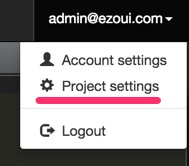
For more tutorial, please refer to under link:
- Android developer account register
- How to register an Android developer account
- iOS developer account register
- How to register an iOS developer account
- How to apply Android certificate and key
- How to apply iOS certificate
First, let us look at the publish flow in EZoApp. EZoApp has two different formats in which to publish an app. The first is HTML; the second is APK. Let us look at HTML publishing first. You can see complete HTML, JavaScript, and CSS code in the HTML publishing page.
(Actual test example: http://jqmdesigner.appspot.com/designer.html#&ref=5653104007577600)
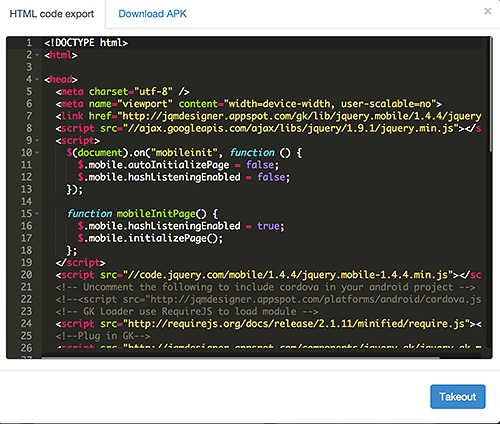
Click the "Takeout" button at the lower-right corner and a download link ("Click me to download…") will appear in about 5-10 seconds, depending on the size of your code.

Download the file and decompress it. The HTML file is the complete document that we edited. We can see from the number of files and folders that the app does contain a lot of information!
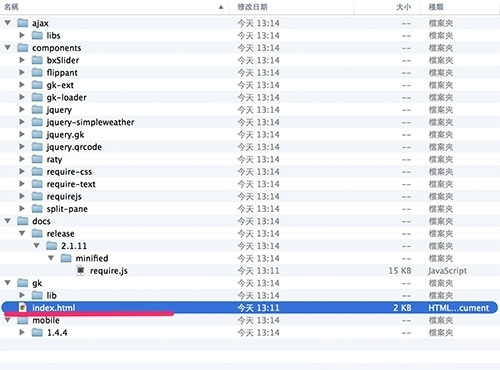
If you try to click and open one of them, you will see nothing. Looks like a server is needed for it to work. So let us use Dropbox's public space to test it. (If you are on Windows, you can set up IIS to test it. If you are on a Mac, you can use MAMP to quickly set up a simple server.) And, it works. Also, because I used a GPS component, a prompt popped up asking to capture my current position:
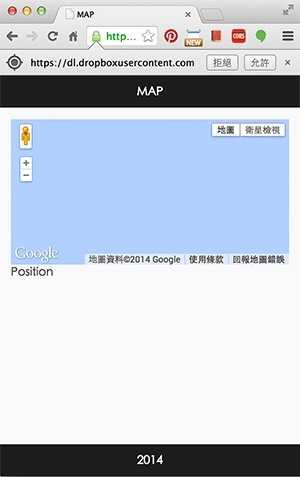
If you do not want to download the whole code package and just want to test it online, you can copy the code on the "HTML code export" page shown earlier and paste it into a test service, such as JS Bin or Codepen. But this is really not necessary, because you can test it right in EZoApp!
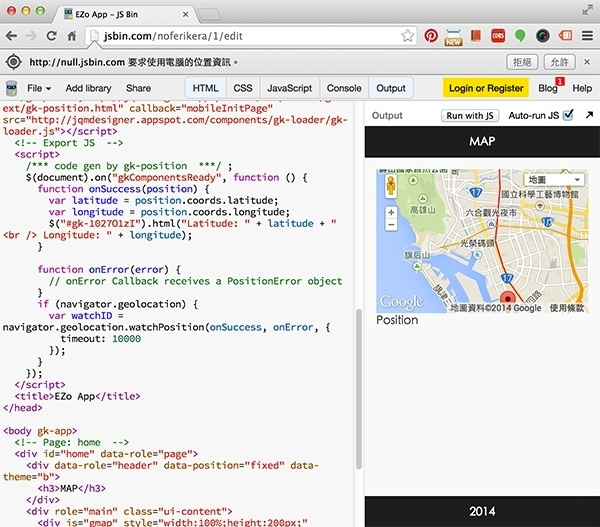
After looking at export HTML, next, we have export APK. Switch to the Download APK tab. Fill in your APK's name and an email. What is the email for? APK publishing will take from dozens of seconds to several minutes (depending on the size of the contents). Thus, since we don’t want to have to wait, we will fill in our emails and have the system notify us by email after the APK publishing is complete. Of course, it is okay if you do not want to fill in an email. After clicking "Download APK", the system will start building the APK. Actual tests usually can be built in about one minute.
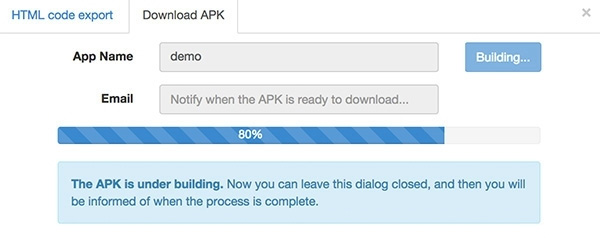
After the build is complete, the system will display a QR code and a URL string. You can scan the QR code to download and install it on your cell phone, or you can click the link to download it to your computer and then link your cellphone to your computer to install it.

After the test app is installed, you should see the icon shown below on your cellphone's desktop. (This is EZoApp's default icon.)
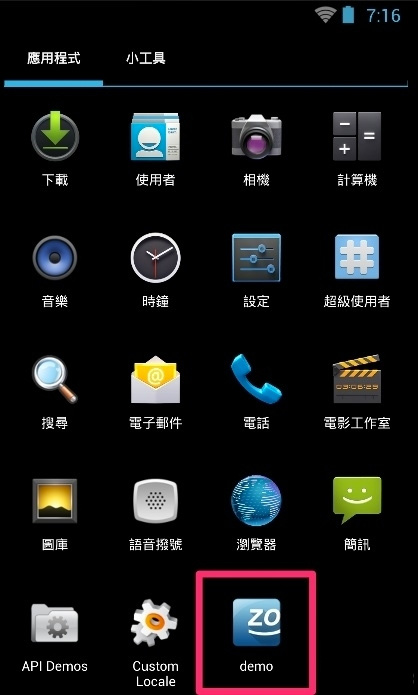
Run it, and you will see the app you just created!

If you want to publish the APK, please do remember to apply developer account by yourself, then you can download the developer key, after that set the upload key in project setting.
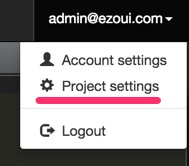
After click the setting, then choose Android, now you can upload the certificate key and App icon.
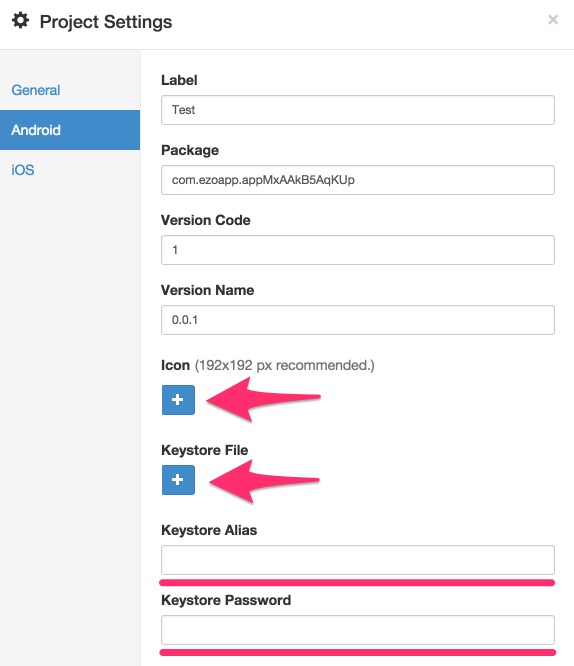
For IPA publishing, you can do the same step as APK. You need to apply developer account by yourself in the same way (Apple will charge you and ask for your information, for this part you need to finish it by yourself), then upload the developer certificate from Project setting.

Finally, I will recommend a popular Android emulator: Genymotion (http://www.genymotion.com/). If you do not have an Android phone, you can use this emulator to test your apps!

Because you can build APKs, you are able to actually test and debug your apps on cellphones; you can also get a better grasp on the apps' actual performance on cellphones. Thanks to rapid progress in the development of hardware technology, the test APK and the emulator both ran pretty smoothly. Go ahead, publish and test your own apps!
Actual test example: http://jqmdesigner.appspot.com/designer.html#&ref=5754982913540096
Continue reading Chapter 26 - Using "Input" to build a simple publish application
Or Return to Table of Contents