CHAPTER 3 - Shortcut Keys and Frequently Used Commands
We introduced EZoApp's code-editing area in the previous section. Those who are used to writing programs most likely know the shortcut keys of the development tool that they use (for current students, Ctrl+c and Ctrl+v are surely the must-haves. Just kidding!). EZoApp has many shortcut keys as well. We will list all these shortcut keys below and highlight some of the most frequently used ones. First, let us look at how to display the shortcut keys- just click on the question mark icon at the top-right corner of the code-editing area to open the Keyboard Shortcuts table.
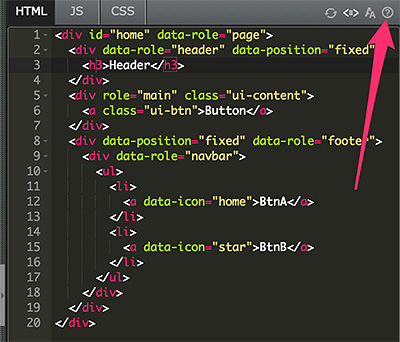
Frequently used shortcuts:
- Ctrl + / : single-line comment
- Ctrl + z : undo
- Ctrl + y : cancel undo
- Ctrl + p : delete line
- Alt + up : swap the line where the cursor is at with the line above
- Alt + down : swap the line where the cursor is at with the line below
- Ctrl + f : find
- Ctrl + shift + f : automatically format code
- Ctrl + [ , Ctrl + ] : indent command
- Alt + / : show tips at cursor location
Complete table of keyboard shortcuts:
| toggleFoldWidget | f2 | overwrite | insert |
|---|---|---|---|
| golineup | up | golinedown | down|Ctrl-n |
| gotolinestart | home|Ctrl-a|Cmd-left | gotoleft | left|Ctrl-b |
| gotolineend | end|Ctrl-e|Cmd-right | gotoright | right|Ctrl-f |
| gotopagedown | pagedown|Ctrl-v | gotopageup | pageup |
| del | delete|Ctrl-d|Shift-delete | backspace | backspace|Ctrl-backspace|Ctrl-h|Shift-backspace |
| expandSnippet | tab | centerselection | Ctrl-l |
| selectOrFindNext | Ctrl-g | jumptomatching | Ctrl-p |
| removetolineend | Ctrl-k | blockoutdent | Ctrl-[ |
| blockindent | Ctrl-] | splitline | Ctrl-o |
| transposeletters | Ctrl-t | touppercase | Ctrl-u |
| toggleParentFoldWidget | Alt-f2 | gotowordleft | Alt-left |
| gotowordright | Alt-right | pagedown | Alt-pagedown |
| pageup | Alt-pageup | movelinesup | Alt-up |
| movelinesdown | Alt-down | removewordleft | Alt-backspace|Ctrl-Alt-backspace |
| removewordright | Alt-delete | startAutocomplete | Alt-/ |
| addCursorAbove | Ctrl-Alt-up | addCursorBelow | Ctrl-Alt-down |
| selectMoreBefore | Ctrl-Alt-left | selectMoreAfter | Ctrl-Alt-right |
| splitIntoLines | Ctrl-Alt-l | alignCursors | Ctrl-Alt-a |
| findAll | Ctrl-Alt-g | selectup | Shift-up |
| selectdown | Shift-down | selectleft | Shift-left |
| selectright | Shift-right | selectpagedown | Shift-pagedown |
| selectpageup | Shift-pageup | selectlinestart | Shift-home |
| selectlineend | Shift-end | outdent | Shift-tab |
| goToPreviousError | Ctrl-Shift-e | selectOrFindPrevious | Ctrl-Shift-g |
| selecttomatching | Ctrl-Shift-p | tolowercase | Ctrl-Shift-u |
| formatContent | Ctrl-Shift-f | selectwordleft | Alt-Shift-left |
| selectwordright | Alt-Shift-right | modifyNumberUp | Alt-Shift-up |
| modifyNumberDown | Alt-Shift-down | addCursorAboveSkipCurrent | Ctrl-Alt-Shift-up |
| addCursorBelowSkipCurrent | Ctrl-Alt-Shift-down | selectNextBefore | Ctrl-Alt-Shift-left |
| selectNextAfter | Ctrl-Alt-Shift-right | showSettingsMenu | Cmd-, |
| selectall | Cmd-a | gotoline | Cmd-l |
| fold | Cmd-f1|Cmd-Alt-l | findnext | Cmd-g |
| find | Cmd-f | gotostart | Cmd-home|Cmd-up |
| gotoend | Cmd-end|Cmd-down | removeline | Cmd-d |
| togglecomment | Cmd-/ | undo | Cmd-z |
| redo | Cmd-y|Cmd-Shift-z | removetolinestart | Cmd-backspace |
| foldOther | Cmd-Alt-0 | togglerecording | Cmd-Alt-e |
| sortlines | Cmd-Alt-s | replace | Cmd-Alt-f |
| copylinesup | Cmd-Alt-up | copylinesdown | Cmd-Alt-down |
| showKeyboardShortcuts | Cmd-Alt-h | foldall | Cmd-Ctrl-Alt-0 |
| unfold | Cmd-Shift-f1|Cmd-Alt-Shift-l | findprevious | Cmd-Shift-g |
| selecttostart | Cmd-Shift-up | selecttoend | Cmd-Shift-down |
| selecttolinestart | Cmd-Shift-left | selecttolineend | Cmd-Shift-right |
| replaymacro | Cmd-Shift-e | duplicateSelection | Cmd-Shift-d |
| toggleBlockComment | Cmd-Shift-/ | expandtoline | Cmd-Shift-l |
| unfoldall | Cmd-Alt-Shift-0 | passKeysToBrowser | null |
Continue reading Chapter 4 - jQuery Mobile Components
Or Return to Table of Contents